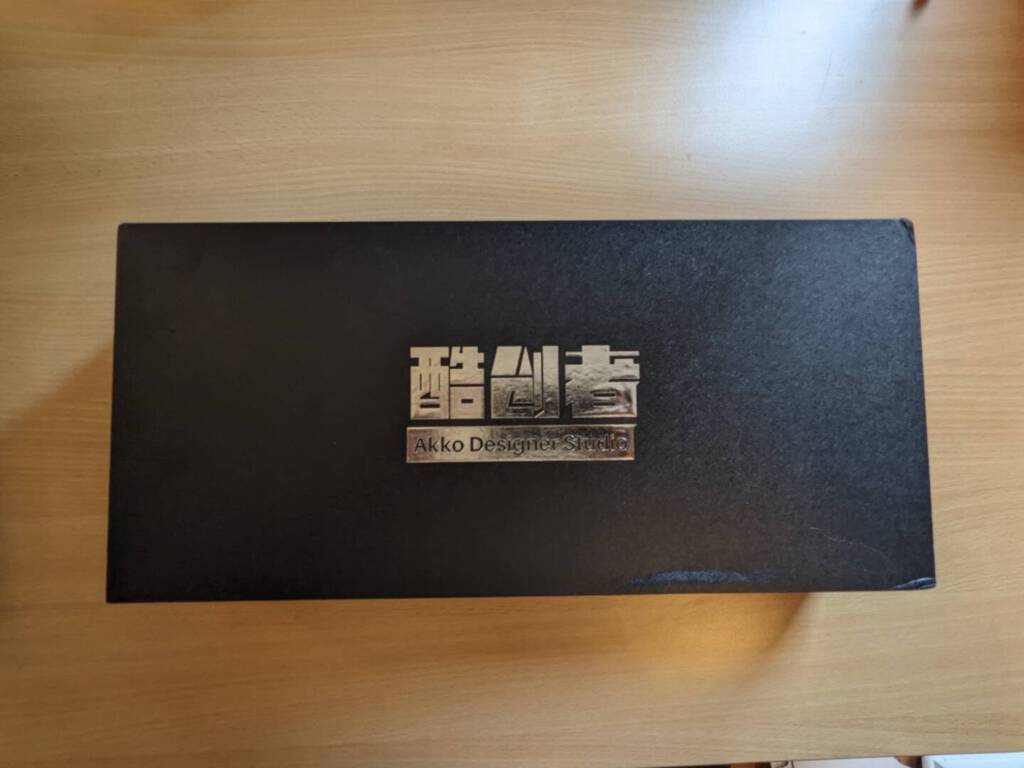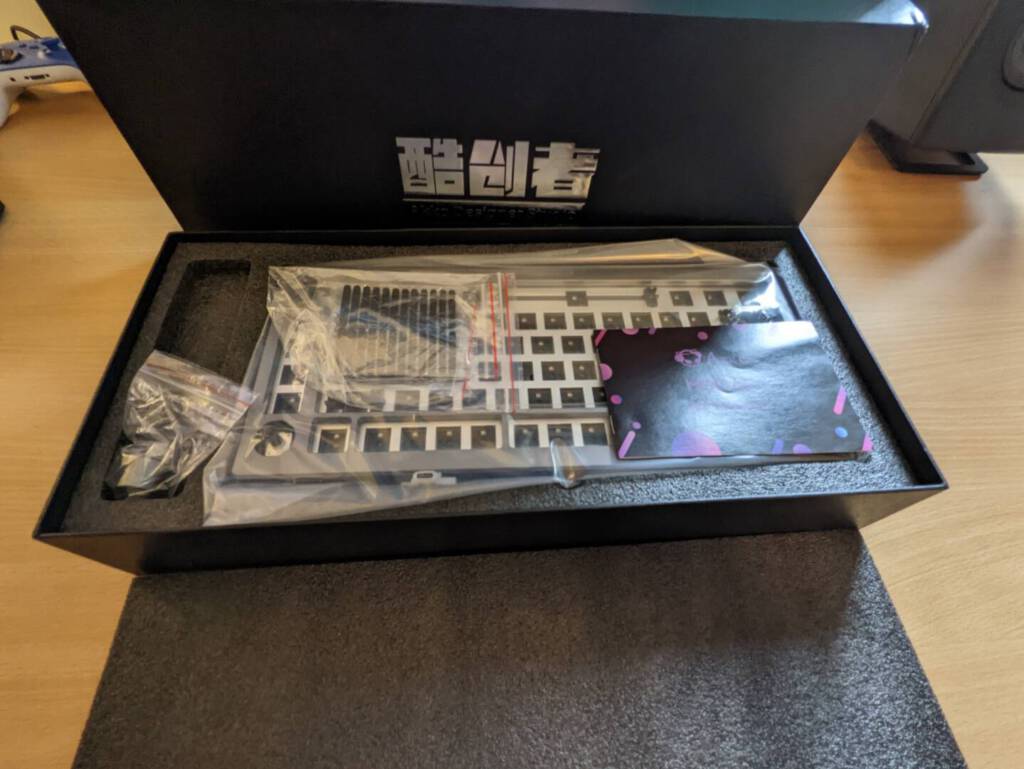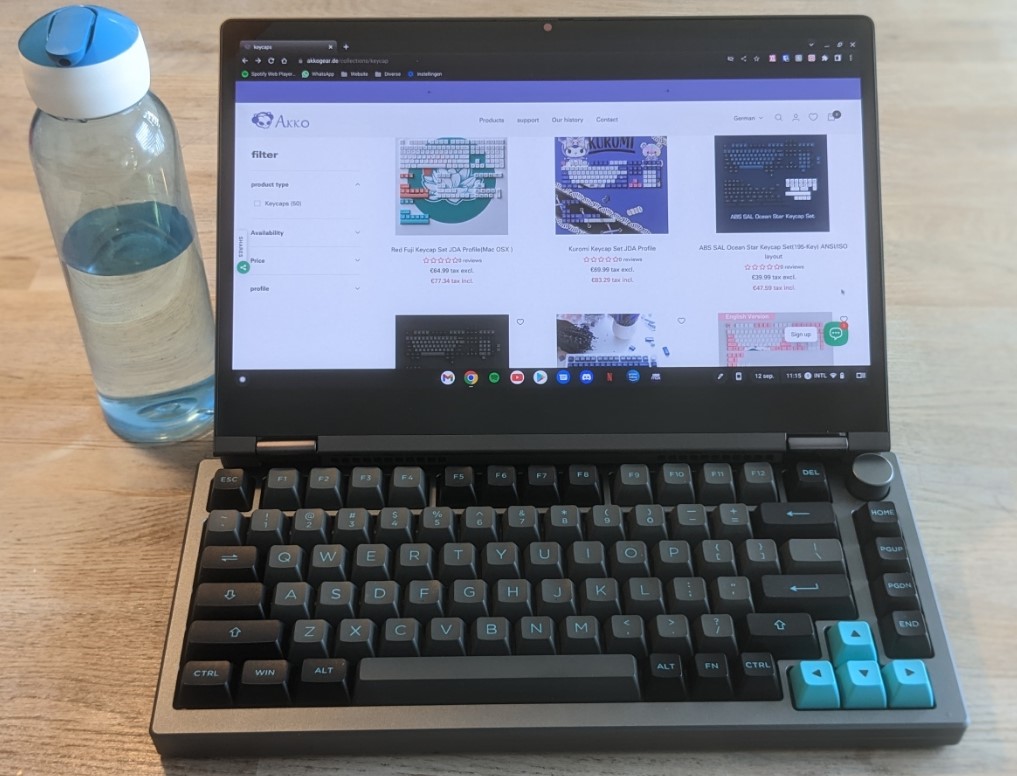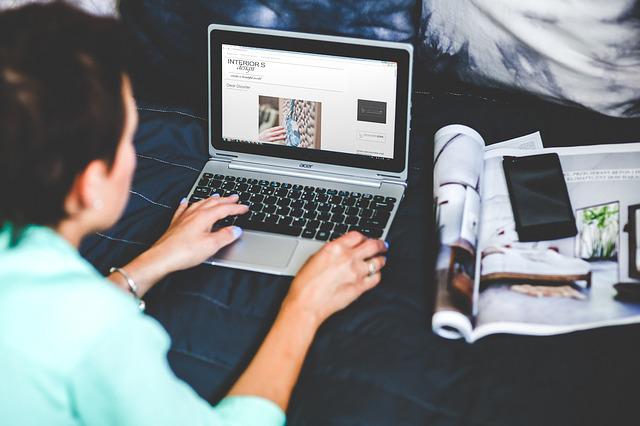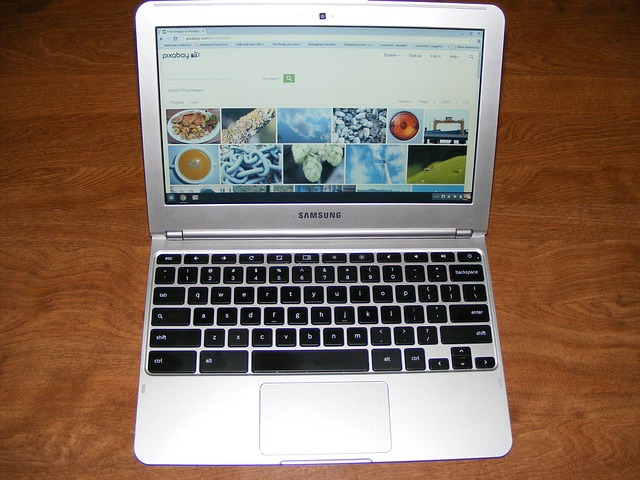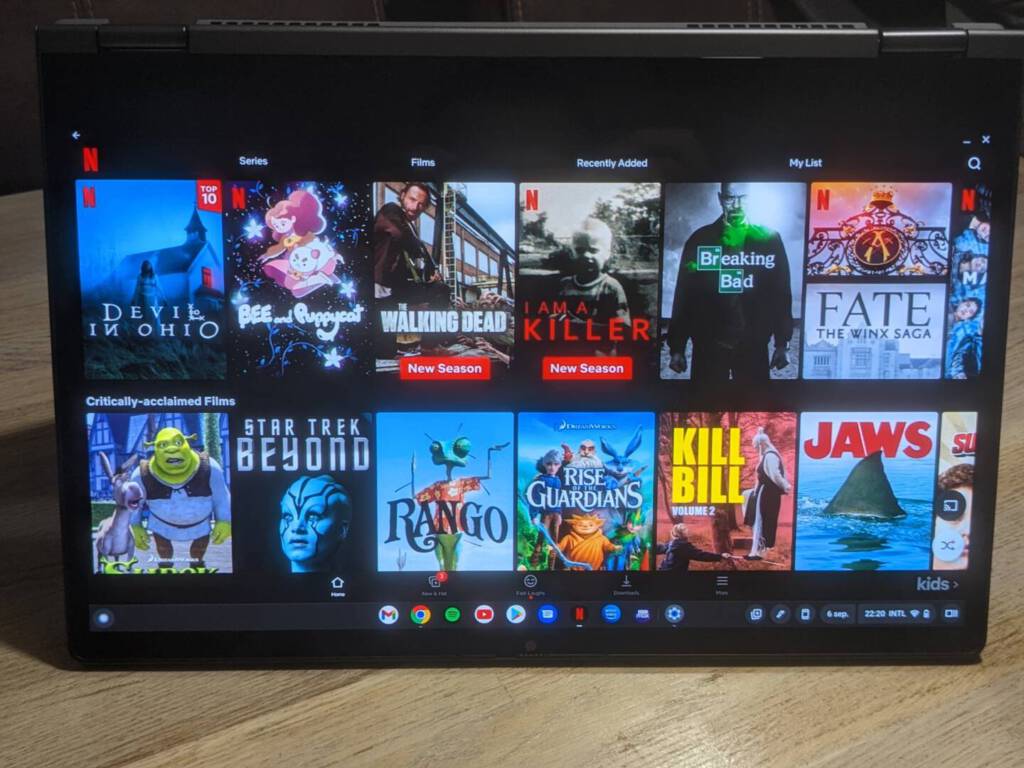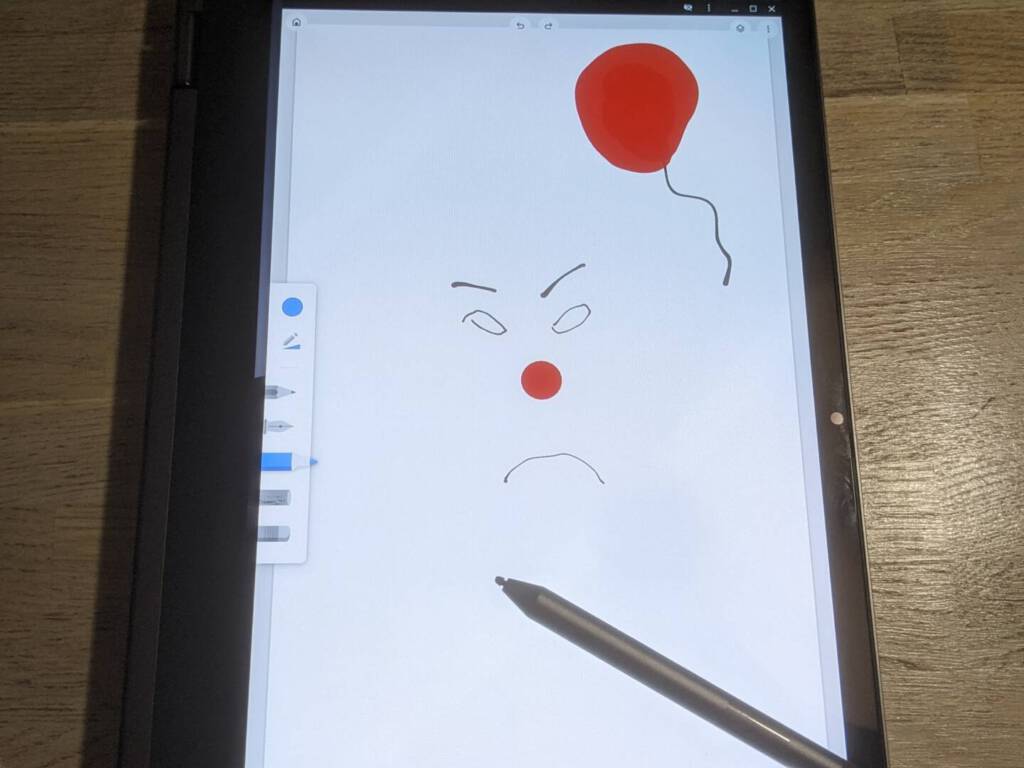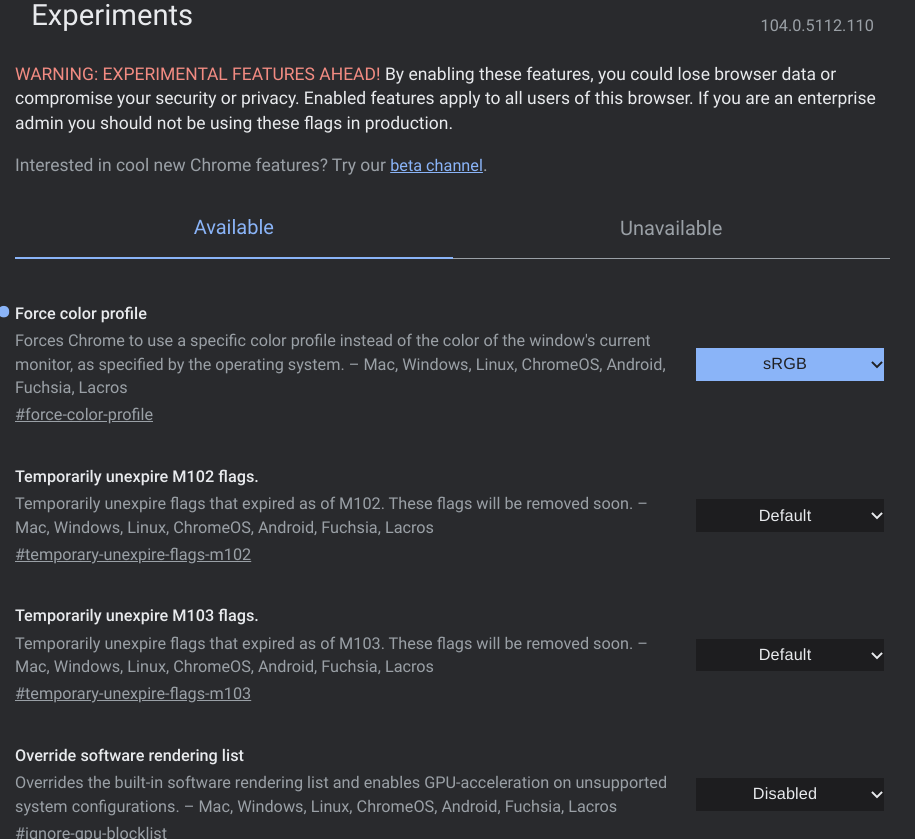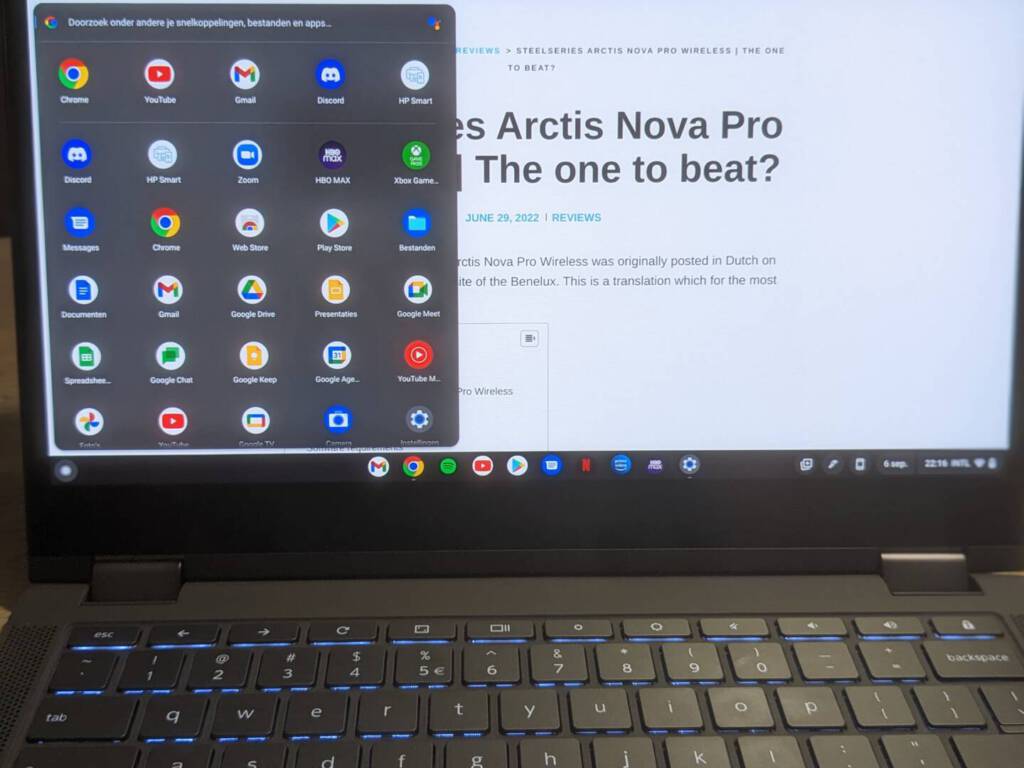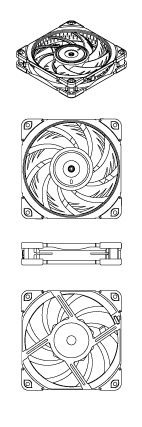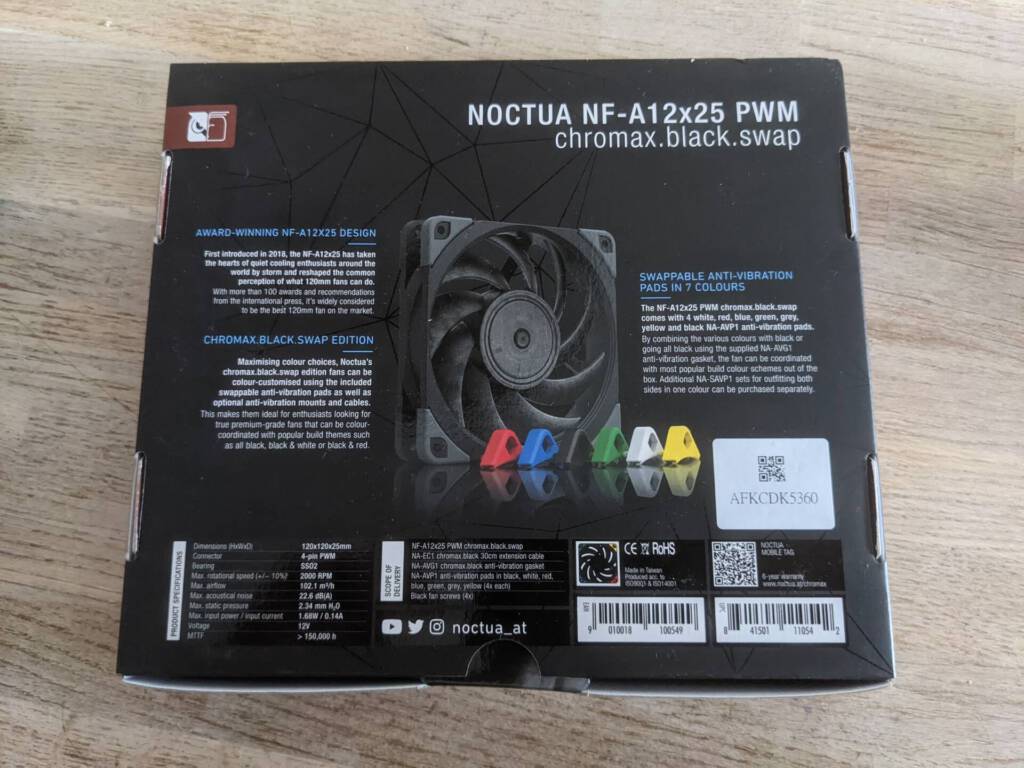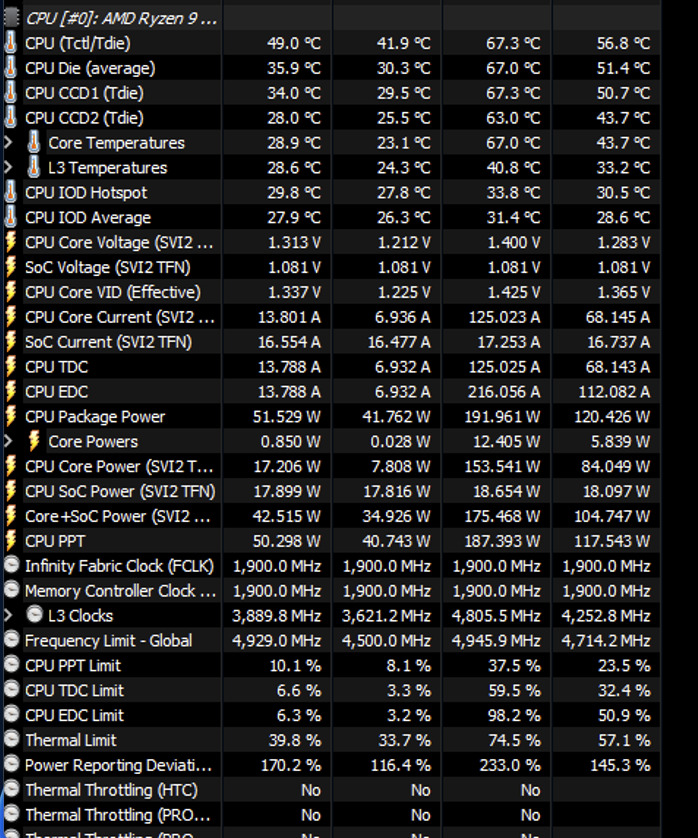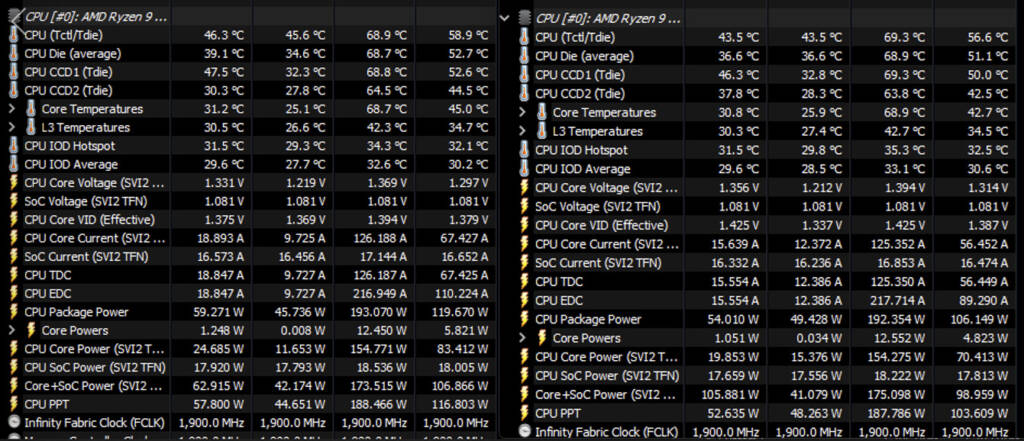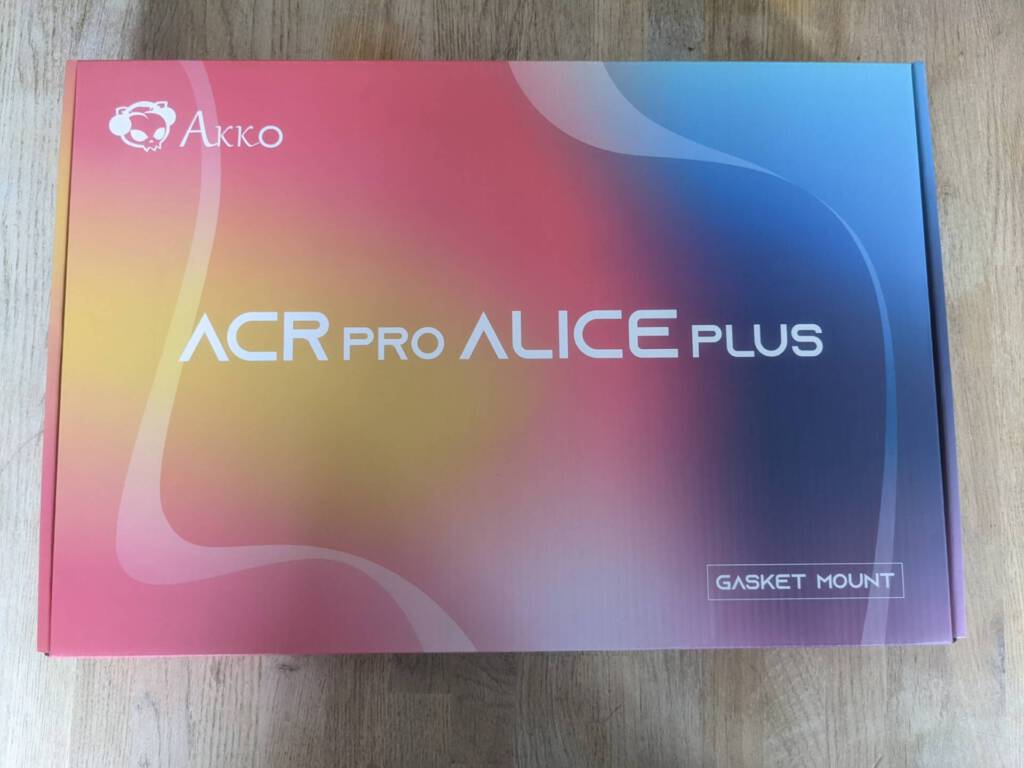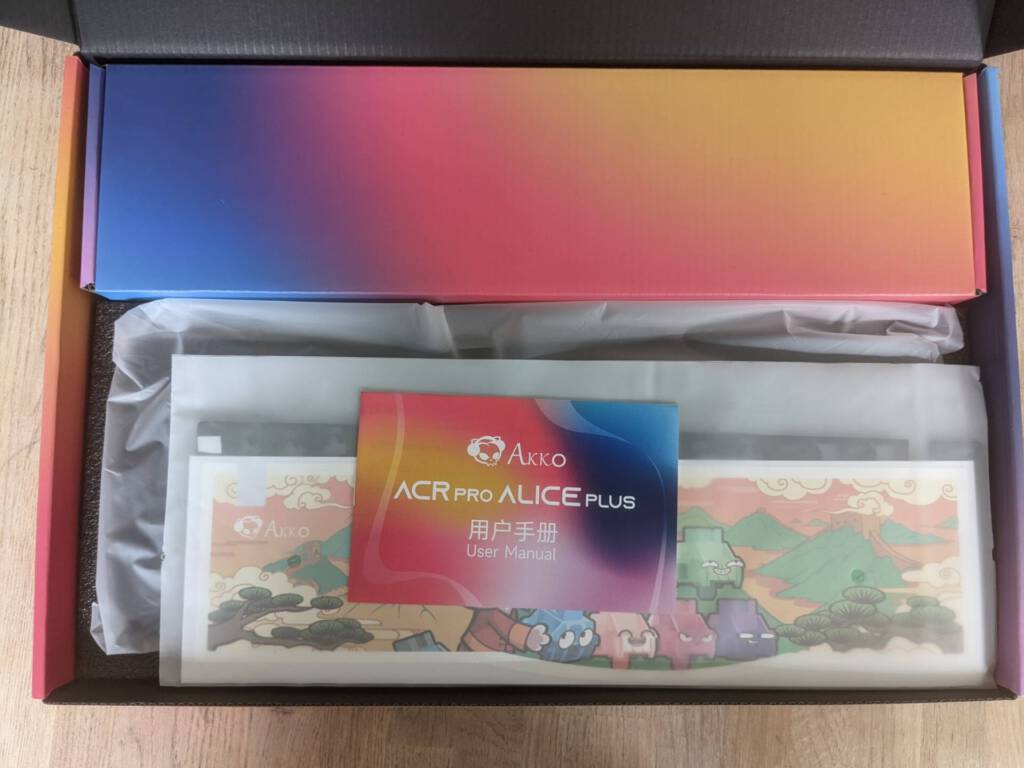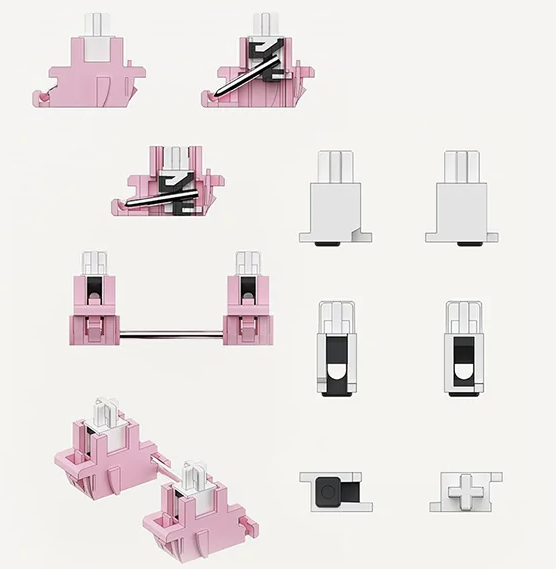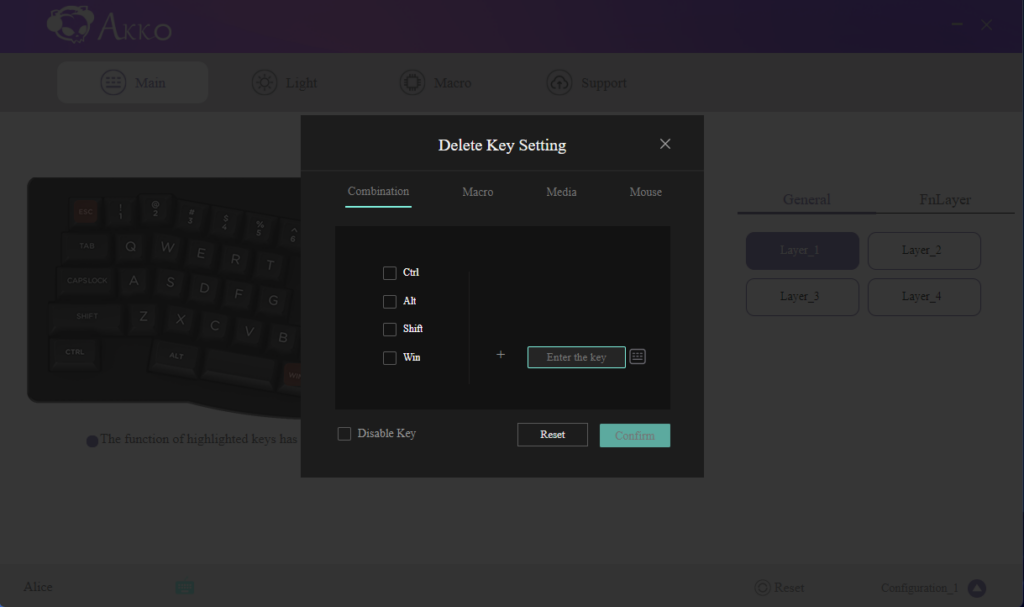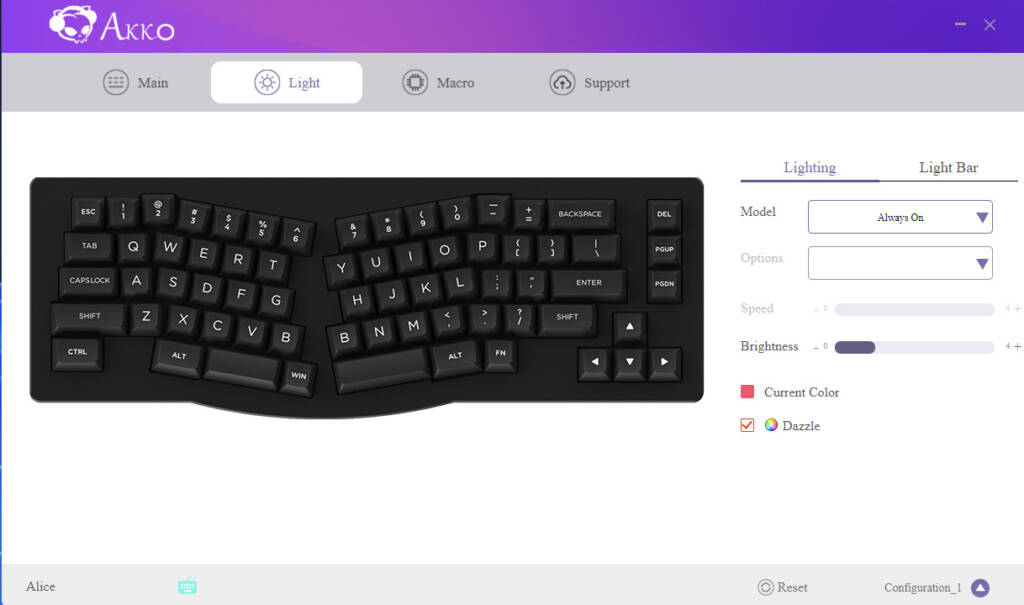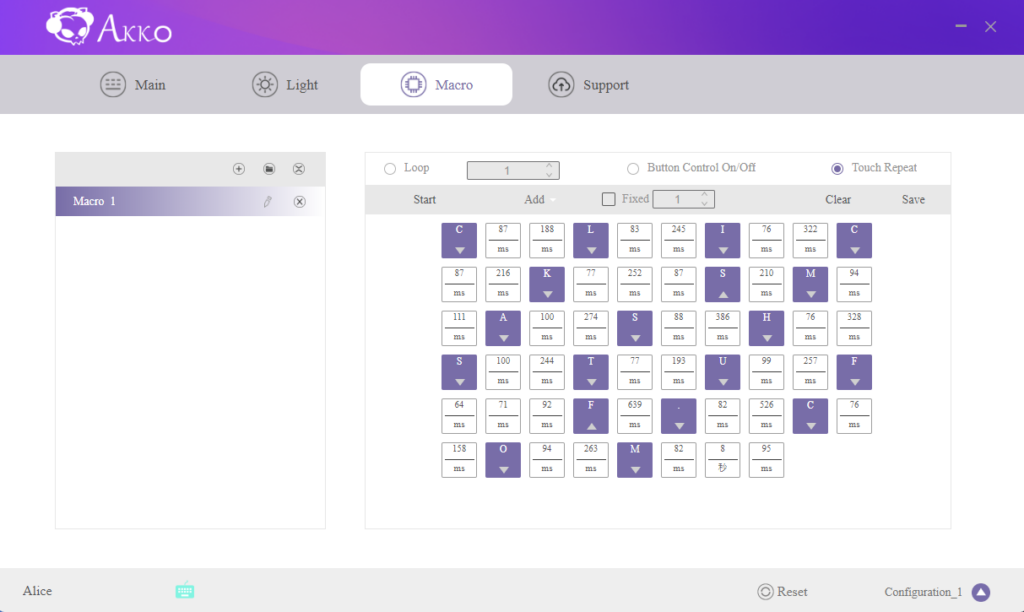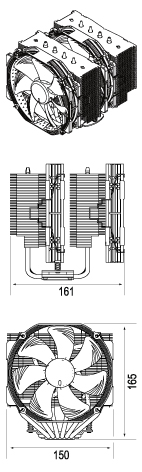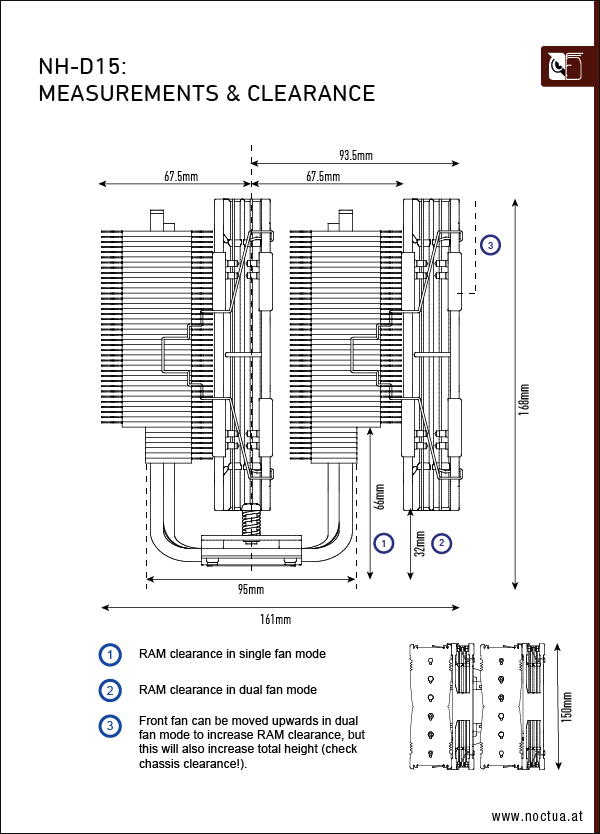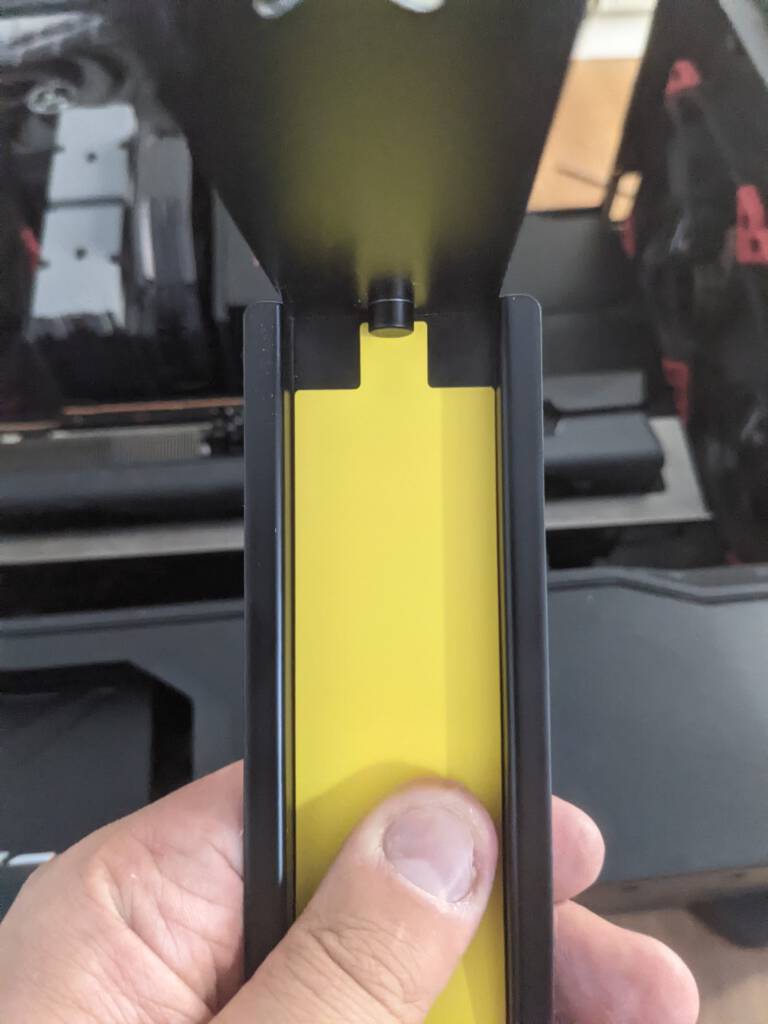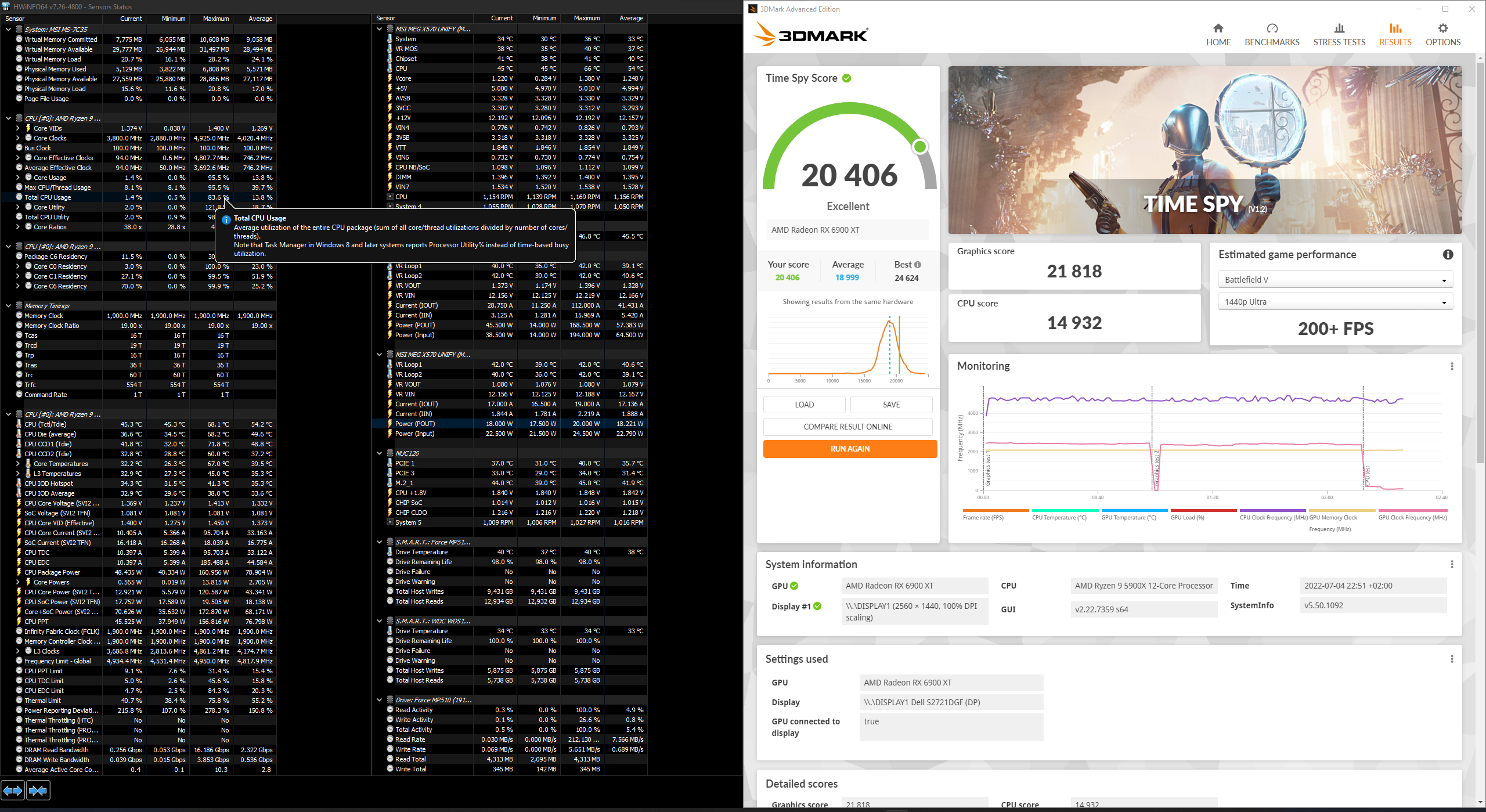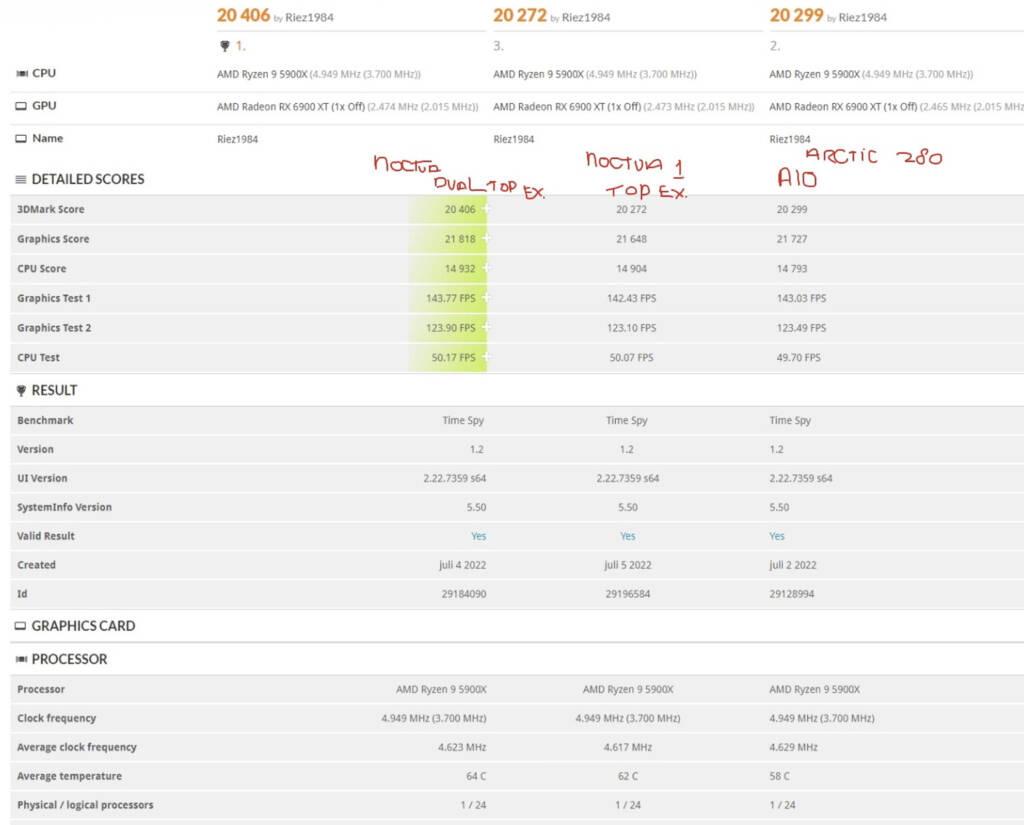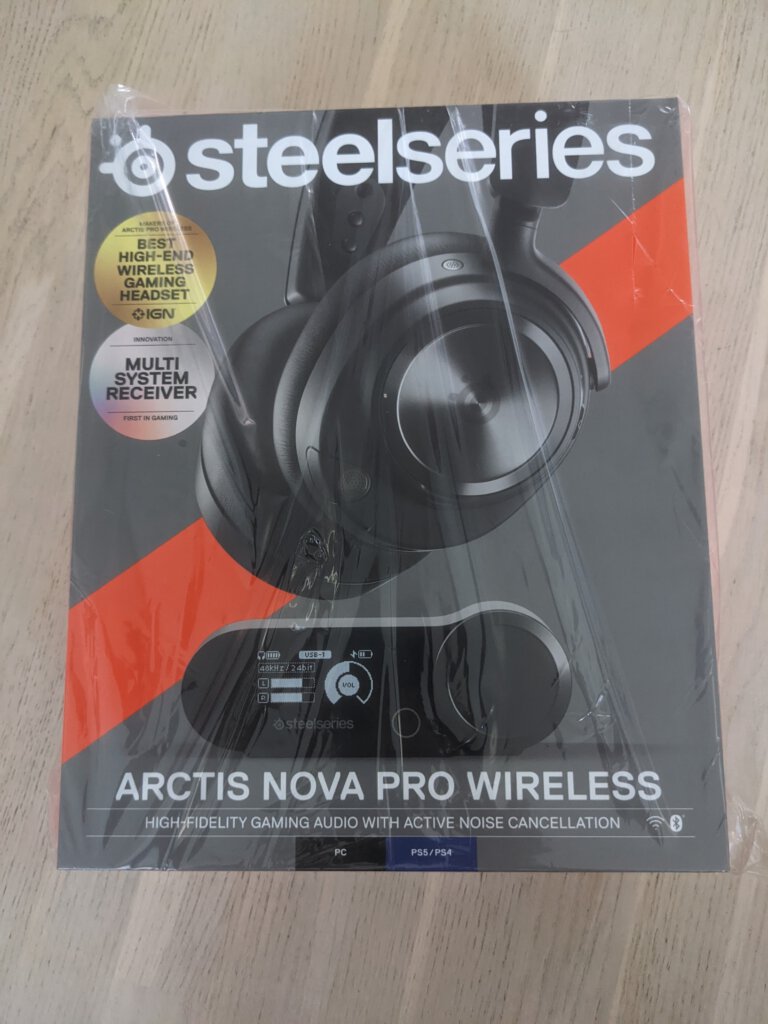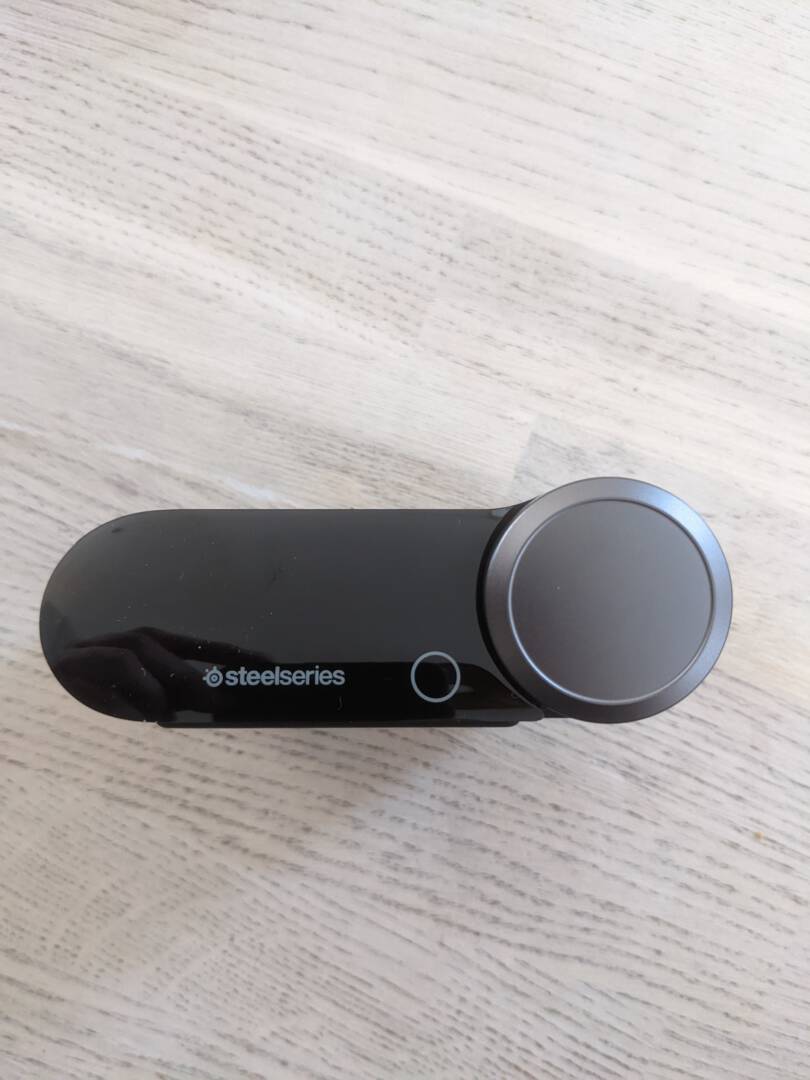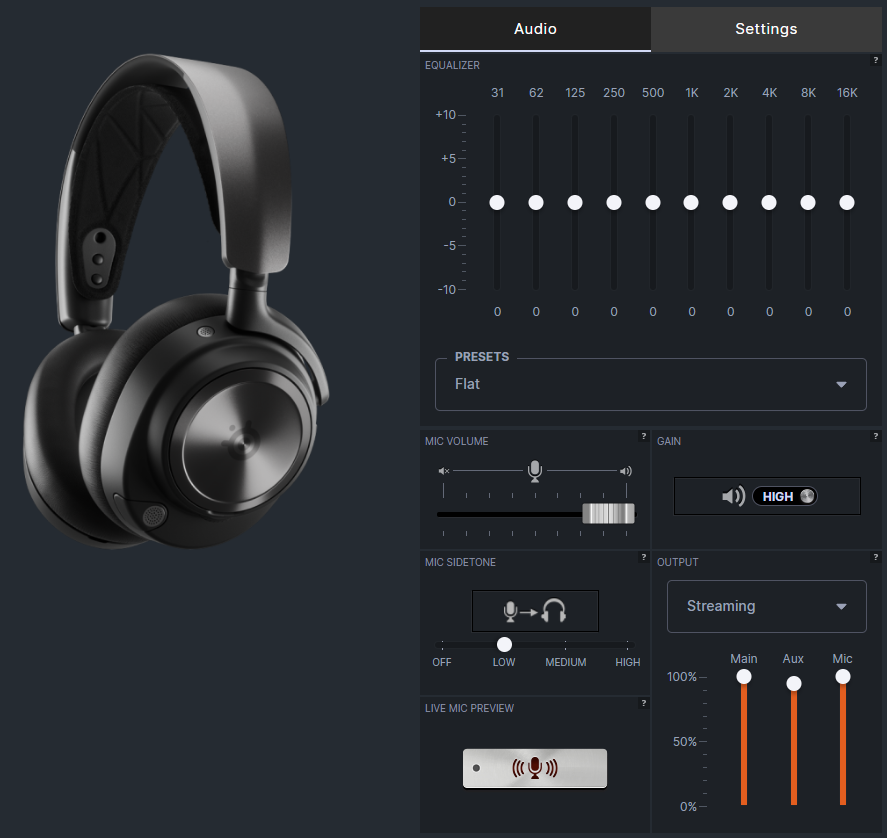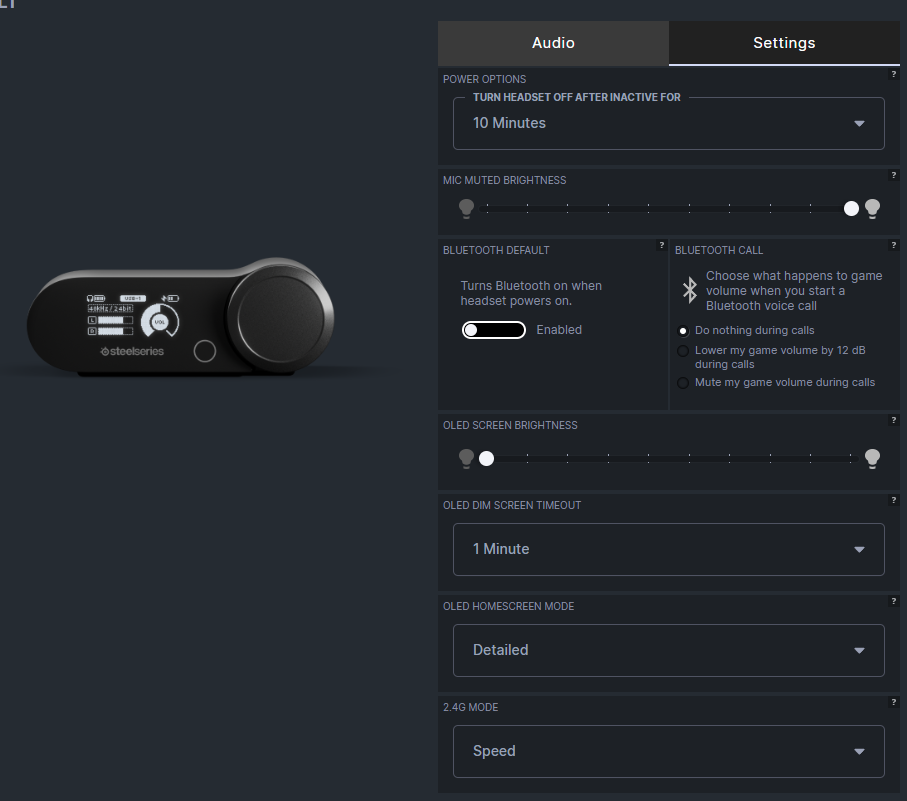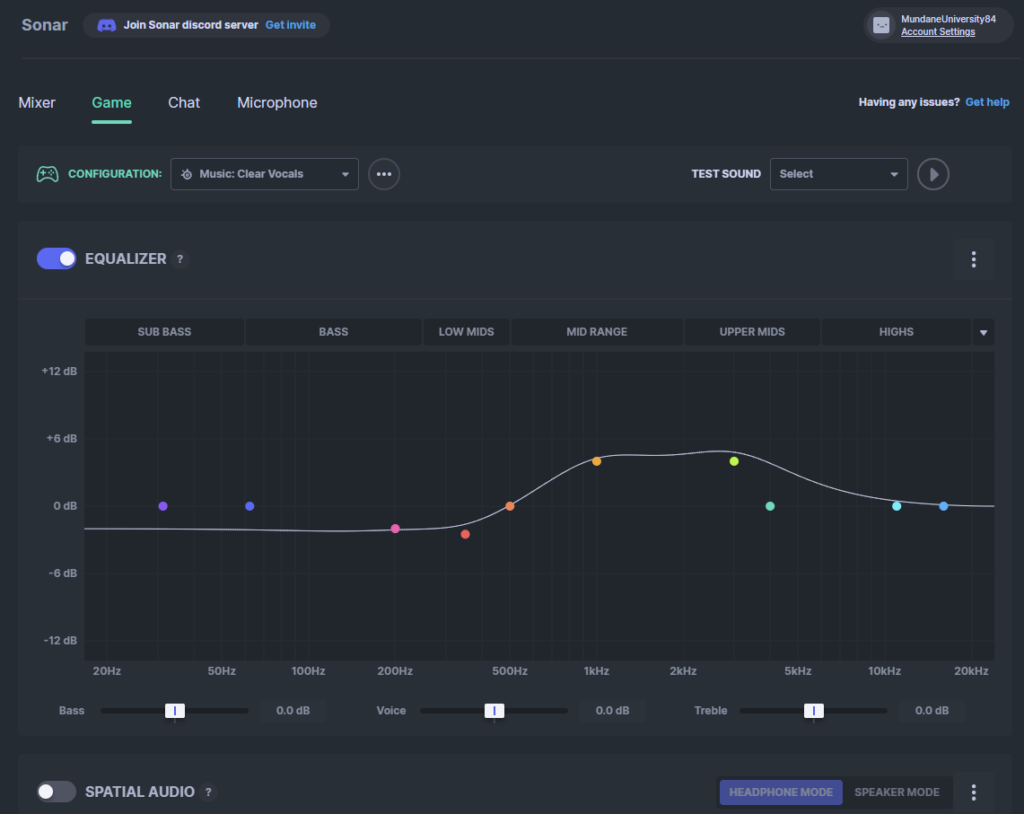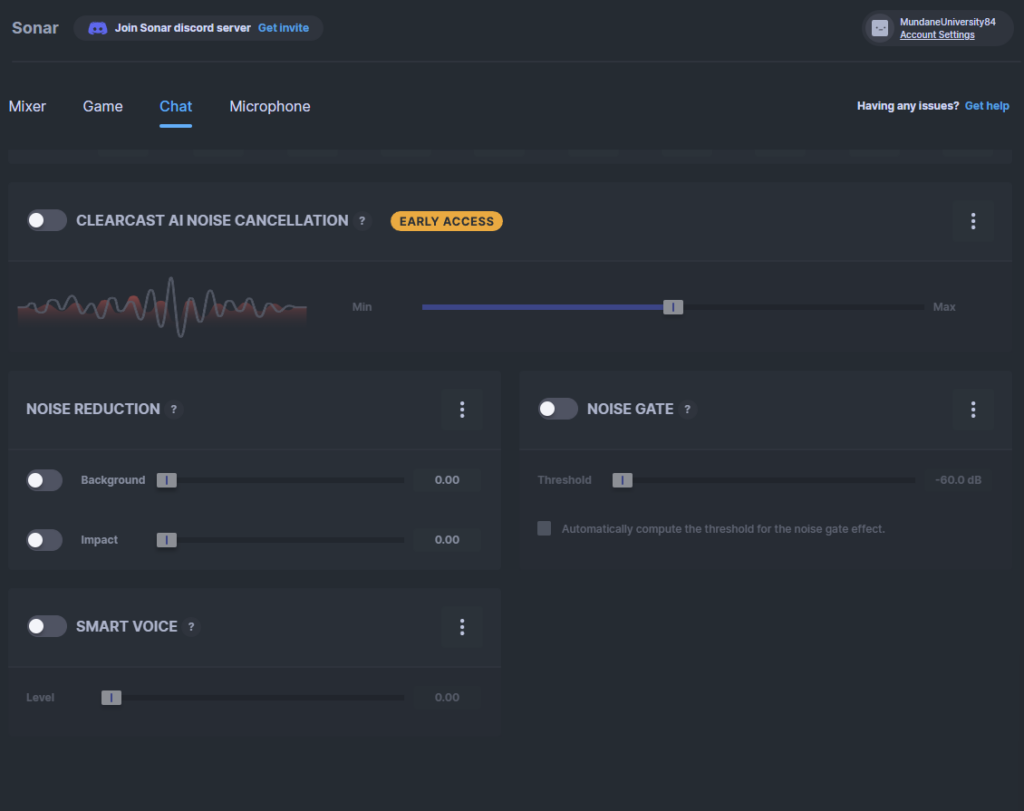The Jabra Elite Active 4 could be your new best friend.
Recently I switched to a new phone, the Pixel 6A. Beautiful device, love it so far, but it doesn’t have a 3,5mm jack. So here begins a new quest for me; finding a wireless headset that is good for me. After looking around the internet, my eyes fell on the Jabra Elite Active 4.
Bought out of necessity?
Late last week I replaced my Pixel 4a 5G with a Pixel 6a. My biggest doubt when purchasing the new Pixel variant was the lack of a 3.5mm connection. At home, I often use my Sennheiser HD660S headset in the evening to listen to music. In the end I took the plunge because the design of the Pixel 6a really appealed to me. I thought, fine then I’ll just use a usb-c to 3.5mm converter if I really have to at home. And my wife has a Bose QC45 which I was sure I could use whenever I wanted. Well… Turns out I do miss the convenience of just plugging in my wired Sennheiser buds I always carry in my jacket with me. And my wife has paired the QC45 with her phone as well, so now whenever she decides to listen to an audiobook my music goes away or vice versa. I decided I needed some wireless earbuds.
Welcome to the jungle
No i’m not talking about that fantastic song; Im talking about the jungle of wireless earbuds. I didn’t really know where to start but I made a small list of demands:
- Somewhere around €100,-
- Multipoint
- Not an Apple product, since I use windows and Android
- Not the shape of the airpods
- USB-C
Turns out there are so many shapes of earbuds, marketing terms, brands. Looking around the internet, reading reviews, scrolling to reddit, watching youtube… It didn’t make things a lot easier for me.
Jabra Elite Active 4
Then I stumbled on a pair of Jabra headsets after seeing an advertisement on a website. I used a Jabra headset in the past which served me well so I decided to take a closer look. The Jabra active 4 was on a discount and caught my eye. The things that appealed to me where:
- Nice design
- Water, sweat and dirt resistant
Multi point(more on this later)- ANC + hear through
- Good looking App (sleek, no fuss)
- USB C
- Around budget (recommended price €110,-)
- Reputable brand
Specifications of the Jabra Elite Active 4
Connectivity
- Bluetooth 5.2
Audio
- ANC
- Adjustable HearThrough
- Sound-insulating design
- SBC and Qualcomm® aptX™
- Adjustable EQ
- 4-microphone technology
Ease of use
- Mono mode
- Rechargeable battery (Up to 7 hours of battery life in the earbuds, and 21 hours in the charging case)
- Fast Charging
- Instant access to apps Play with Spotify Tap* (Android only)
- Google Fast Pair
- Voice assistant support Alexa built-in (Android only), Siri® and Google Assistant
Design and comfort
- Compact design
Accessories
- 3 Pairs of Round Silicone EarGels (S, M, L)
- Charging case
- USB-A to USB-C cable
Sustainability
- IP57 Waterproof and made of high quality, durable materials
- 2 year warranty against dust and water (after registration in App)
App
- Jabra Sound+
Unboxing the Jabra Elite Active 4
The Jabra set came in a nice little carton box made from recycled material.
Inside you will find the case containing the earbuds, some reading material, and a blister with two extra pairs of ear-tips; an S and an L next to the standard M size that are already on the buds.
In the supplied documentation, Jabra refers to the Jabra Sound+ app to get the most out of the earbuds. Unfortunately, the buds and the box were empty so I first had to give them some juice.
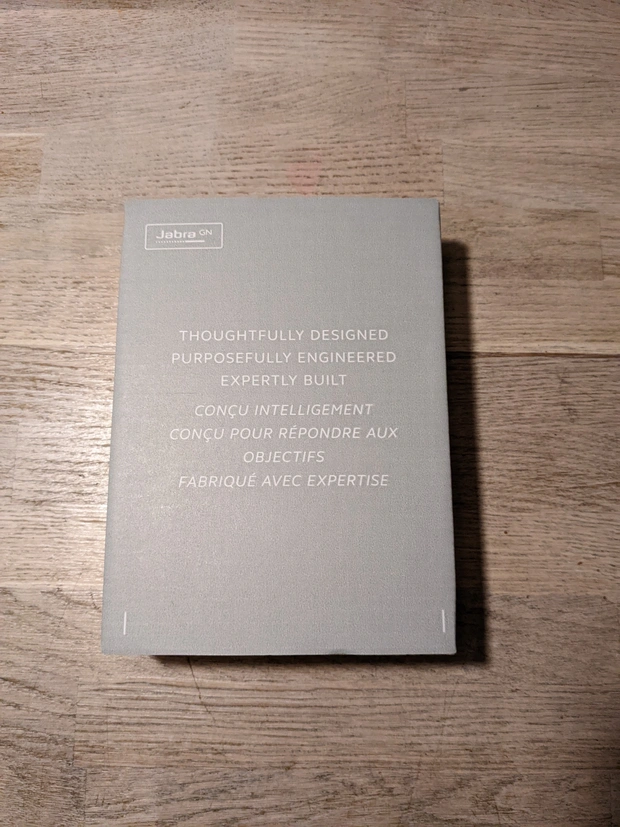
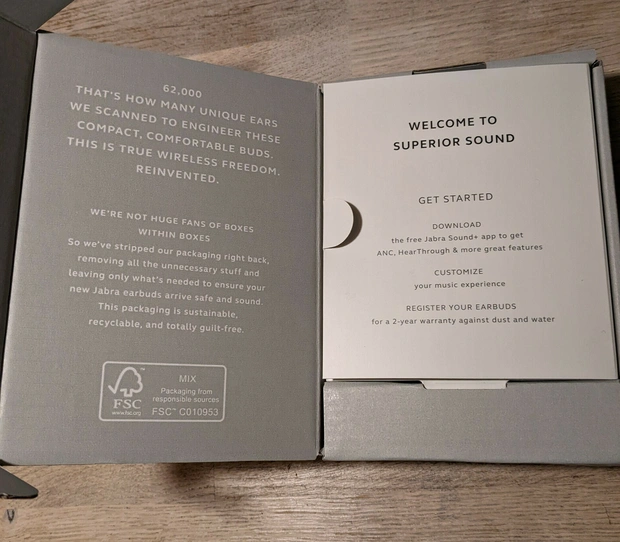
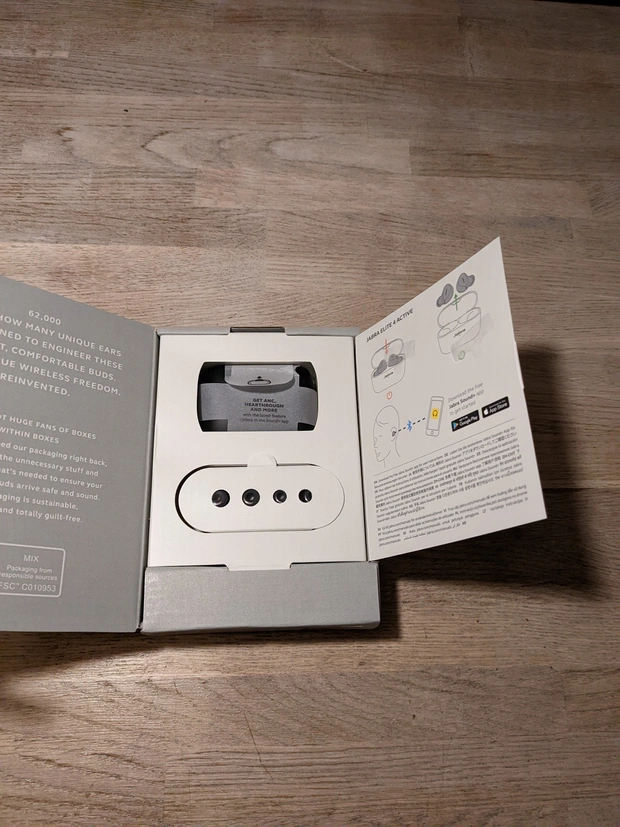
Build quality and comfort
The earbuds look neat and feel solid. under the logo is a push button which is easy, but not too easy to press. Unlike some of the other earbuds from Jabra such as Elite 3 or Elite 7 pro, the push buttons are not visible here, but have a protective layer to guarantee water and dirt resistance. There is also a filter around the microphone. The silicone plugs are not easy to pull off so will not quickly become loose or lost. On the other hand, they are easy to get back on. I’ve had a lot more trouble with this with other earplugs.

The case is neat but simple with a magnetic closure. Don’t expect high-end design or wireless charging here. It gets the job done, no more, no less. It does fit in the small pocket of a pair of jeans, very handy!
The earplugs themselves go well in my ears with the standard plugs and immediately stay in place surprisingly well. Shaking my head hard didn’t let them fall out. The shape is also well adapted to the ear, nice that the claims of Jabra seem to be correct. The Sennheiser ear plugs were immediately painful around the ear for me. However, especially in the beginning, I always had the feeling in my right ear that the earplug was in danger of coming loose. However, this has not been the case. This may be because the plug is firmly in the ear, but the housing around it is not secured by means of a wing or the like. After a while I no longer had this feeling.

Sound+ app
As suggested by the instructions I downloaded the Jabra app. I was then able to pair the earbuds with this and provide them with the latest firmware update. The app looks user-friendly and clear. It is possible to choose what to see and in which order. If the earbuds are not connected, you can request the last known location, provided you have given permission for this. For getting a full two year covery of warranty against dust and water damage you need to register the headset through the app. Personally I prefer apps which don’t require any registration.
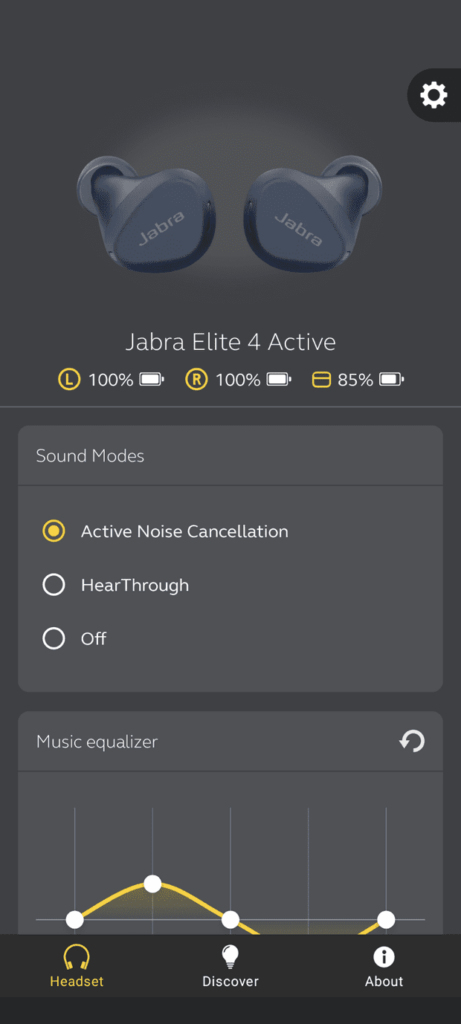
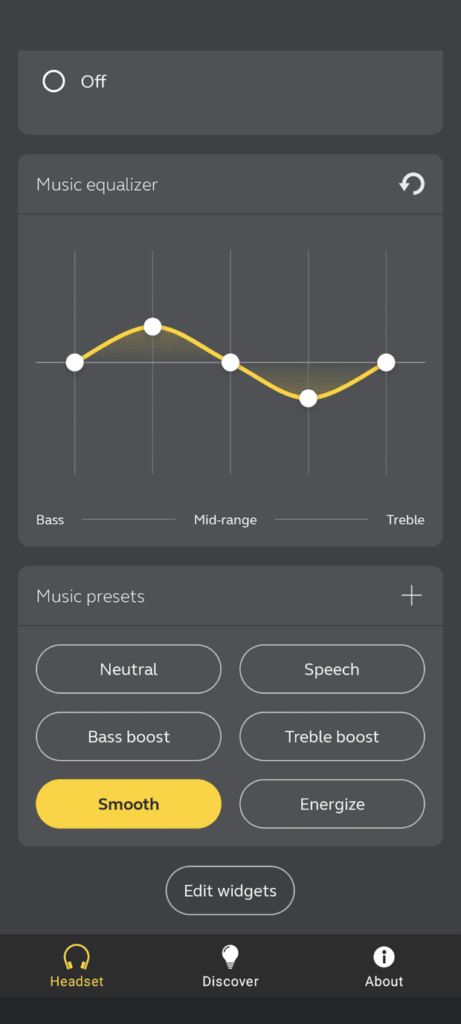
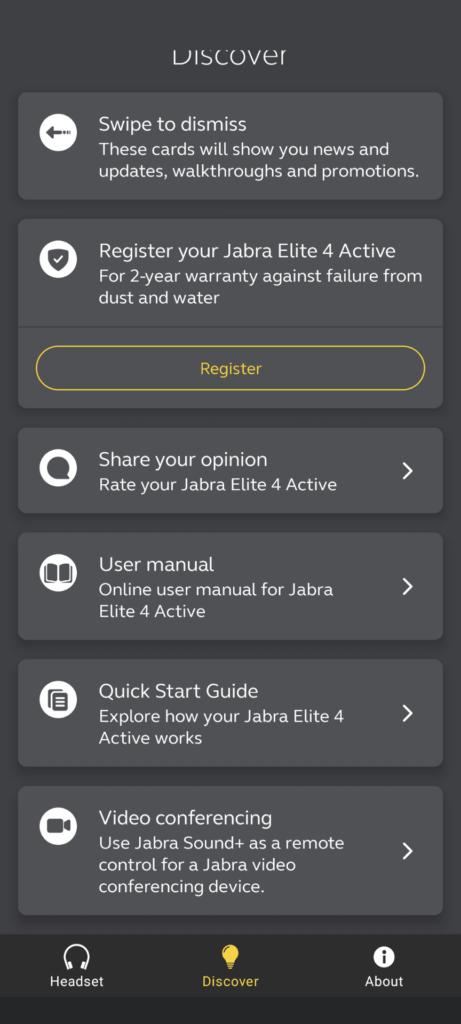
Once connected to the earbuds, after downloading the latest update, an individual battery status of both earbuds as well as the case can be seen. I personally like this very much, especially because I sometimes only use a single earplug. There are also various sound presets, but you can also adjust the equalizer to taste. Personally I like the smooth preset. There is just enough bass for my personal taste without giving to much high pitches in the treble to which my ears can be a bit sensitive. For example, the strength of the Noise Cancellation as well as the sound of your own voice during a call can be adjusted, but it is also possible to set whether or not to play music after activating the hear through mode. I personally find the Sound+ app very pleasant and of added value, I have experienced this differently.
Sound
In my opinion, the Jabras give a very pleasant sound when playing various types of music. Nowhere do I have the feeling that an angel has taken up residence in my ears and sings its tunes to me, but it sounds “just right”. No shrill sound, no crackling, just good music. Whether I play Dire Straights or Metallica, it all sounds great. Of course not on the same level as my HD660S in combination with a Topping DX3 Pro+ DAC, but a lot better than my daughter’s Huawei buds, for example.
ANC and HearThrough on the Jabra Elite Active 4
Speaking of the ANC, I found it to work fine, though not class leading. When I enabled the ANC mode annoying sounds in my house like that of the cat fountain or robot vacuum where inaudible, Some higher pitched sounds were still able to come through though. All in all it is acceptable for me, I wasn’t expecting the same performance as a Bose headset after all.
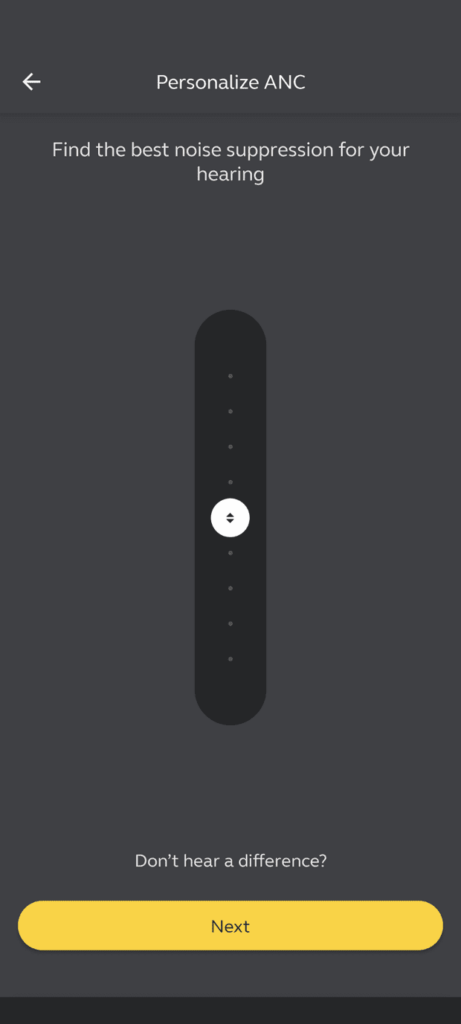
HearTrough works perfectly fine. I was able to hear everything around me in a perfect and natural way without any distracting metallic sound signature. It is possible in the app the choose whether music should stop, or continue to play while enabling HearThrough mode.
No multipoint
While I initially thought this model had multipoint support, it turns out that this option is not available. I can understand the absence of wear-detection, but not having multipoint is kind of a deal breaker for me personally in this price class. Jabra added the option later in the Pro 7 model so it seems like something that could still be added, from what I have read online though, Jabra has no plans to include it in this model.
Conclusion
I am very satisfied with the Jabra Elite 4 active earbuds. They are very comfortable for me, although in the beginning had a kind of phantom feeling that one of the ear plugs would come loose. Sound is really fine, although they will not be classified as audiophile material. AAC and Aptx support is present. The absence of multipoint is something I personally find an odd choice in this price-class.
Overall I am very pleased with these earplugs! If you don’t have a huge need for multipoint, then the Elite active 4 earplugs are highly recommended in my opinion!
Positive
- Decent ANC
- HearThrough works great
- Good Battery life
- Nice app
- Water and dust proof
Negative
- No Multipoint
- No Aptx support
Disclaimer
I bought this set with my own money, Jabra had nu influence on my opinions. This article was first published by me at Tweakers.net in Dutch.